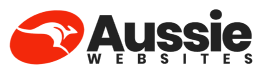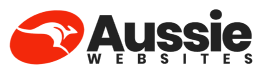How to Fix PHP Warning: Module ‘imagick’ Already Loaded in WordPress
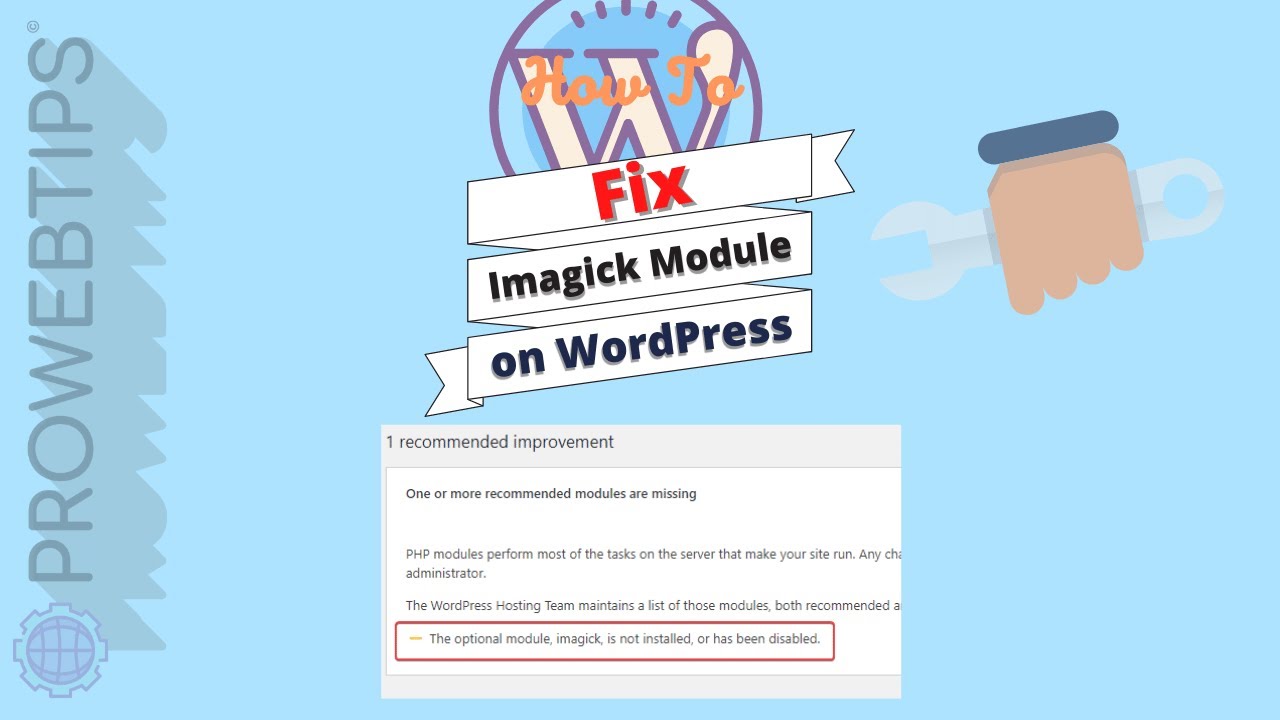
When administering a WordPress site, various PHP warnings can appear, adding unnecessary stress to your daily routine. One such warning that you might have stumbled upon is “PHP Warning: Module ‘imagick’ already loaded in Unknown on line 0“. While this warning is relatively straightforward to fix, it’s essential to understand what it implies, especially concerning PHP 7.4. This blog post aims to clarify what this warning means, why it occurs, and how you can resolve it to ensure your WordPress site functions optimally.
Table of Contents
Understanding the Error
The warning message “PHP Warning: Module ‘imagick’ already loaded in Unknown on line 0” indicates that the Imagick module for PHP is being loaded more than once.
What is Imagick?
Imagick is a PHP extension used for image manipulation tasks such as resizing, converting image formats, and more.
Impact on WordPress
This warning may not break your WordPress site but could cause inefficient memory usage and potentially slow down page load times. It could also interfere with image-related functionalities on your site.
Why Does This Error Occur?
The warning usually appears due to a misconfiguration in the PHP settings, particularly in the php.ini file. This is generally the case for dedicated servers or VPS, but for those on shared hosting platforms, the hosting provider often manages these settings.
How to Fix the Error
Note: These steps are related to PHP 7.4. Please adjust the commands according to your PHP version.
Disclaimer: The following instructions are mainly for those who have root access to a dedicated server or VPS. If you’re on a shared hosting service using cPanel, you may need to contact your hosting provider for assistance as you likely won’t have the permissions to make these changes yourself.
Locate PHP Configuration File via SSH
- SSH into Your Server: Open your terminal and connect to your server using SSH with root access. If you’re on a shared hosting platform, you may not be able to make these changes yourself and should reach out to your hosting provider.css
ssh root@server_ip_address
Find the PHP Configuration File: Run the following command to find the path to your php.ini file.
css
- php –ini
Edit the PHP.ini File
- Backup the File: Always create a backup before making changes to critical files.bash
cp /etc/php/7.4/cli/php.ini /etc/php/7.4/cli/php.ini.bak
Open the File: Use a text editor like nano to open the php.ini file.
nano /etc/php/7.4/cli/php.ini
Search for Imagick Entries: Search for lines containing extension=imagick.so.
Ctrl + WThen typeextension=imagick.soand press Enter.- Remove Duplicate Entries: Delete any duplicate lines that load the Imagick extension.
- Save and Exit: Press
Ctrl + X, thenY, and finallyEnterto save and exit.
Restart the Web Server
To apply the changes, you’ll need to restart your web server.
- For Apache:
sudo service apache2 restart
- For Nginx:
sudo service nginx restart
The “PHP Warning: Module ‘imagick’ already loaded” is typically not a critical issue but resolving it can enhance the efficiency of your WordPress site. These instructions are designed for dedicated servers or VPS running PHP 7.4. If you’re on shared hosting, consult your hosting provider for support.